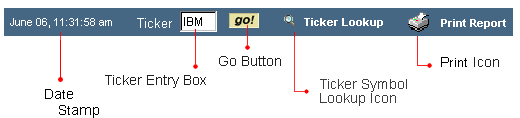Tour
Read this section to learn how to navigate through the Research Cascade web site and reach the valuable information contained on the pages within. The navigation system consists of the following sections:
- Ticker Bar: here you can view the current date, enter a new ticker symbol for the research, and print the currently displayed report.
- Report Navigation Bar: clicking on the corresponding report name from the menu to select the report.
- Options: links to this help contents and Analysts data.
- Main
Content Area where all relevant information, available from the
Report and Product Navigation menu, will appear.
In addition,
clicking the Zacks logo will take you to Zacks homepage, and the 'Options'
in the upper-right hand corner contains a few quick-links to help files,
and entitlement forms.
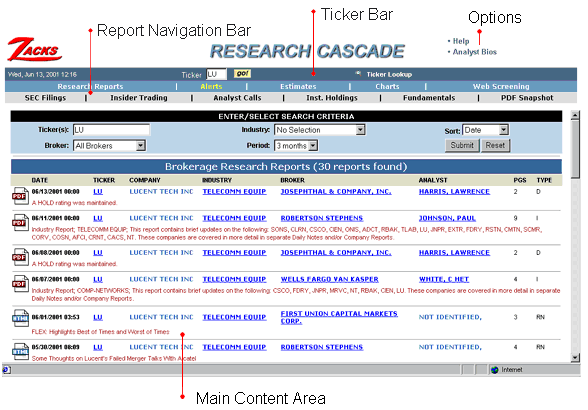
Ticker
Bar
- Within the horizontal bar across the top of each page, there is a ticker entry box and report selection menu. After entering as company's ticker symbol, choose a report from the Report Bar, and press the 'GO' button to view the report.
- Finally, there is a ticker lookup feature at the top of each page. If you're not sure of the ticker symbol for a specific company, click on this to track it down.